Advertisement
ChatGPT has quickly become one of the most widely adopted AI platforms, revolutionizing how users interact with artificial intelligence in everyday tasks. From content generation to customer service, its capabilities have transformed workflows across various industries. However, for Windows users seeking a more streamlined experience, the absence of an official desktop app from OpenAI can be inconvenient.
Fortunately, there are several effective ways to simulate a native ChatGPT desktop experience on Windows. This guide explores how to run ChatGPT as a Windows app using Microsoft Edge, Google Chrome, and trusted third-party applications. All methods are safe, browser-based or lightweight and do not require users to install any unverified or unofficial system-level packages—unless explicitly desired.
Microsoft Edge includes built-in functionality that allows websites to be installed as Progressive Web Apps (PWAs). It makes it possible to "install" ChatGPT like a native Windows application.
To remove the app, type “ChatGPT” in the Windows search bar, right-click the icon and choose Uninstall. Confirm the prompt to complete the process.
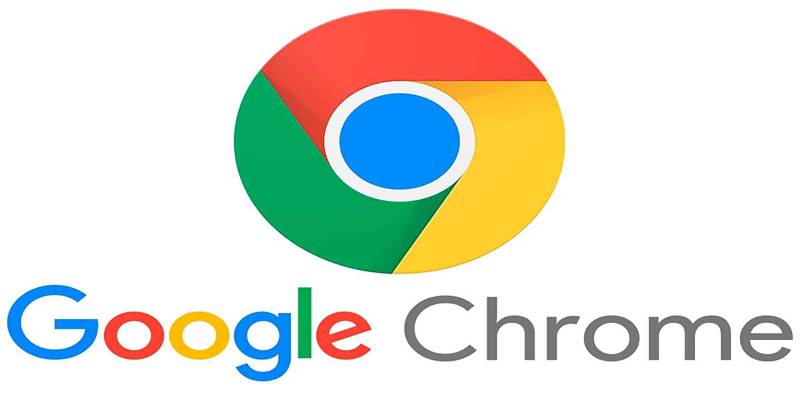
Google Chrome also supports creating standalone application windows using its “Create Shortcut” feature. This method is especially useful for users who prefer Chrome as their default browser and want easy access to ChatGPT.
Search for ChatGPT in the Start menu, right-click the shortcut, and select Uninstall. Follow the prompts to remove it from the system.
For users seeking a richer feature set, a few developers on GitHub have created unofficial desktop clients for ChatGPT. These applications wrap around the official ChatGPT web interface but add functionalities such as saving chats, exporting responses, or enabling UI customization.
These clients are ideal for power users who use ChatGPT extensively throughout the day and need additional flexibility or personalization.

Navigate to Settings > Apps > Installed Apps, search for the installed ChatGPT client, and click Uninstall. Confirm the removal. You may also delete any remaining installer files from your Downloads folder afterward.
While ChatGPT doesn’t have an official Windows application, users can still enjoy a seamless desktop experience through simple yet effective methods. Whether using Microsoft Edge, Google Chrome, or a trusted third-party client, each option offers a native-like interface that enhances usability. These approaches reduce the need to repeatedly access the browser, making ChatGPT more accessible for daily tasks.
With just a few steps, users can install and run ChatGPT as if it were a regular Windows app. This setup is ideal for anyone who integrates AI into their routine workflows and values quick, clutter-free access.
Advertisement

Wondering how to edit images with ease? Learn how DALL•E lets you modify photos using simple text descriptions—no complex tools needed. Discover its powerful features today
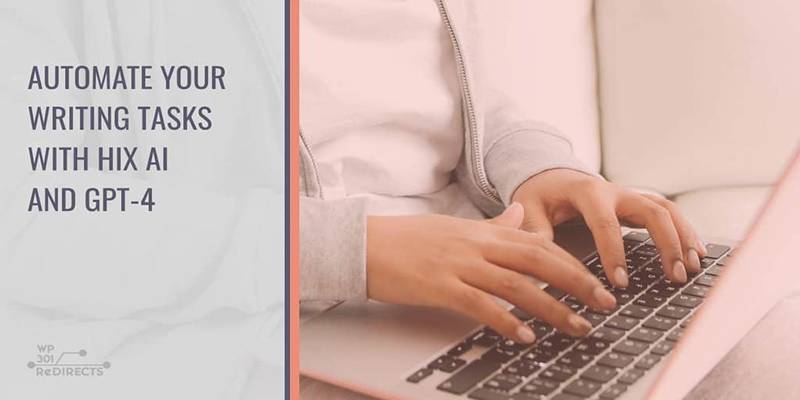
Explore how HIX AI and GPT-4 work together to automate writing tasks, boost content quality, and save valuable time.

Looking to improve your ChatGPT prompts? Discover 10 free resources to master prompt engineering and get better, more accurate responses from AI in 2025

SQL doesn’t behave like Python or JavaScript, so is it a true programming language? Or just a scripting tool? Here’s a clear, human take on what SQL really is—and why it matters

Want robots that understand natural language? Discover LeRobot by Hugging Face—an open-source library connecting AI models with real-world robotics systems

ROI, task performance, fidelity, personality, safety, accuracy, and inference speed are the most important GenAI value metrics

Discover how ChatGPT helps build efficient workflows by improving focus, automating tasks, and enhancing clarity.

Ready to dive into Python? This guide covers the core concepts you need to understand, helpful resources, and project ideas to start using Python effectively. Perfect for both beginners and those brushing up

Explore 5 free AI tools powered by ChatGPT that help you write better emails and summarize inbox content in seconds.

Autonomous AI is shaping the future due to its efficiency, cost-effectiveness, improved customer interactions, and strong memory
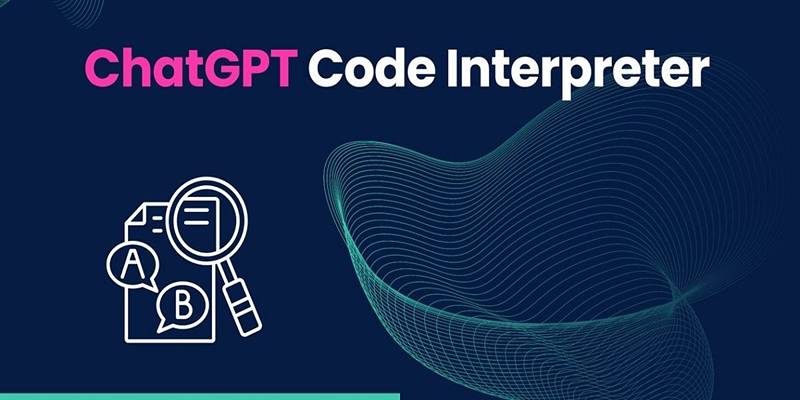
Explore how ChatGPT’s Code Interpreter executes real-time tasks, improves productivity, and redefines what AI can actually do.

Streamline proposal writing with ChatGPT while improving structure, tone, and impact to increase your chances of success.